Create User
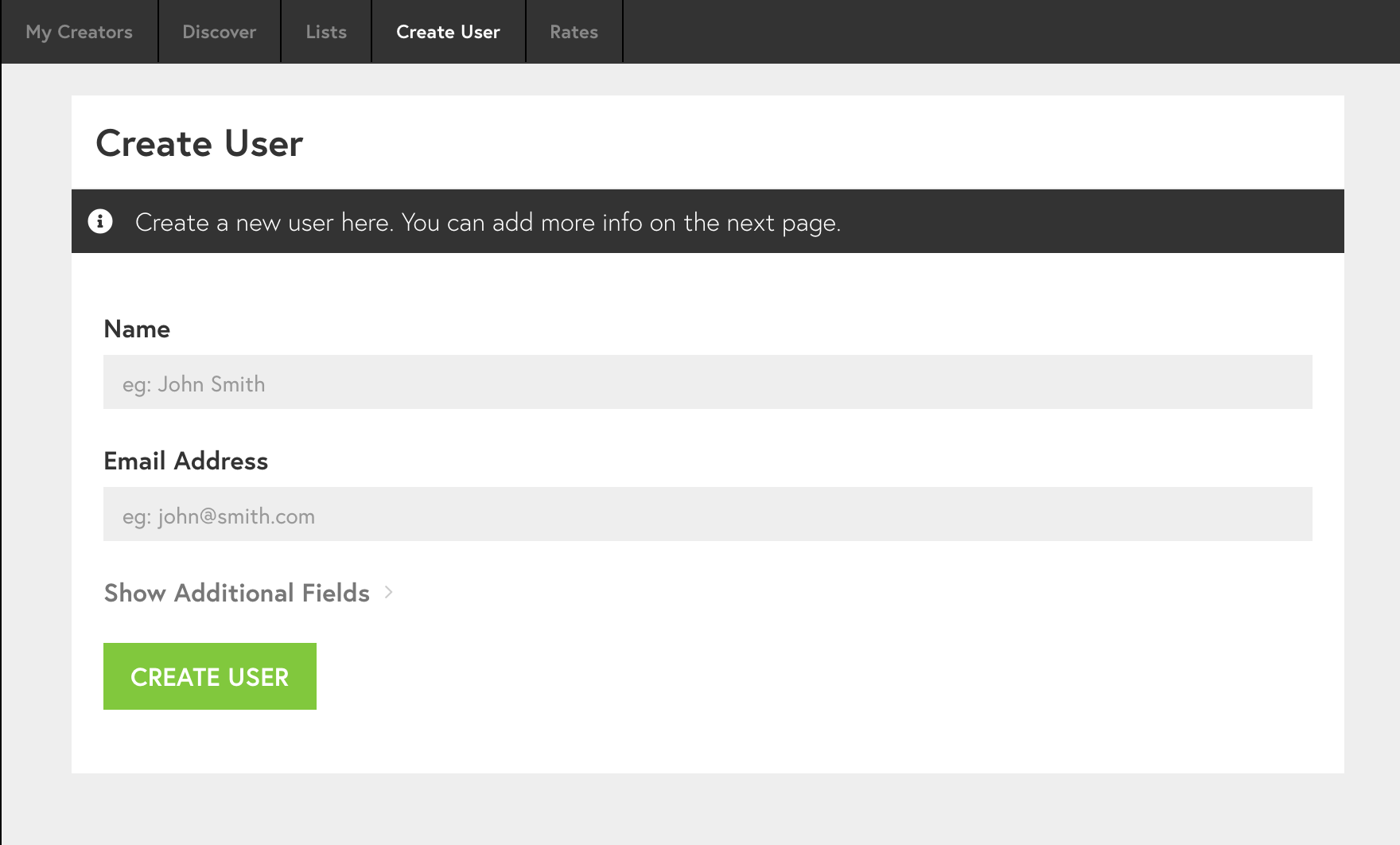
The Create User function allows brand managers to generate a shadow account on behalf of talent in a timely manner. The Create User tab lives in the Creator CRM. To create a user, input the user’s name and email address, and expand Show Additional Fields to reveal inputs for Social URLs. Social networks require first-party authorization so social data may not appear immediately for manually created accounts.
What happens if the user already exists?
If you attempt to create a user account that already exists, for example by re-using an email address that’s already associated with an existing account, or by entering a social URL already associated with an account, you will see an intermediary screen. This screen helps avoid creating duplicates in the system. Review the matched users on this screen, use the checkbox to select the appropriate one, and then click “Claim Users” to add the existing user to your My Creators dashboard.

Editing an Account
After creating the account, you will be taken to the Edit Profile screen where you can fill in more details for the profile.
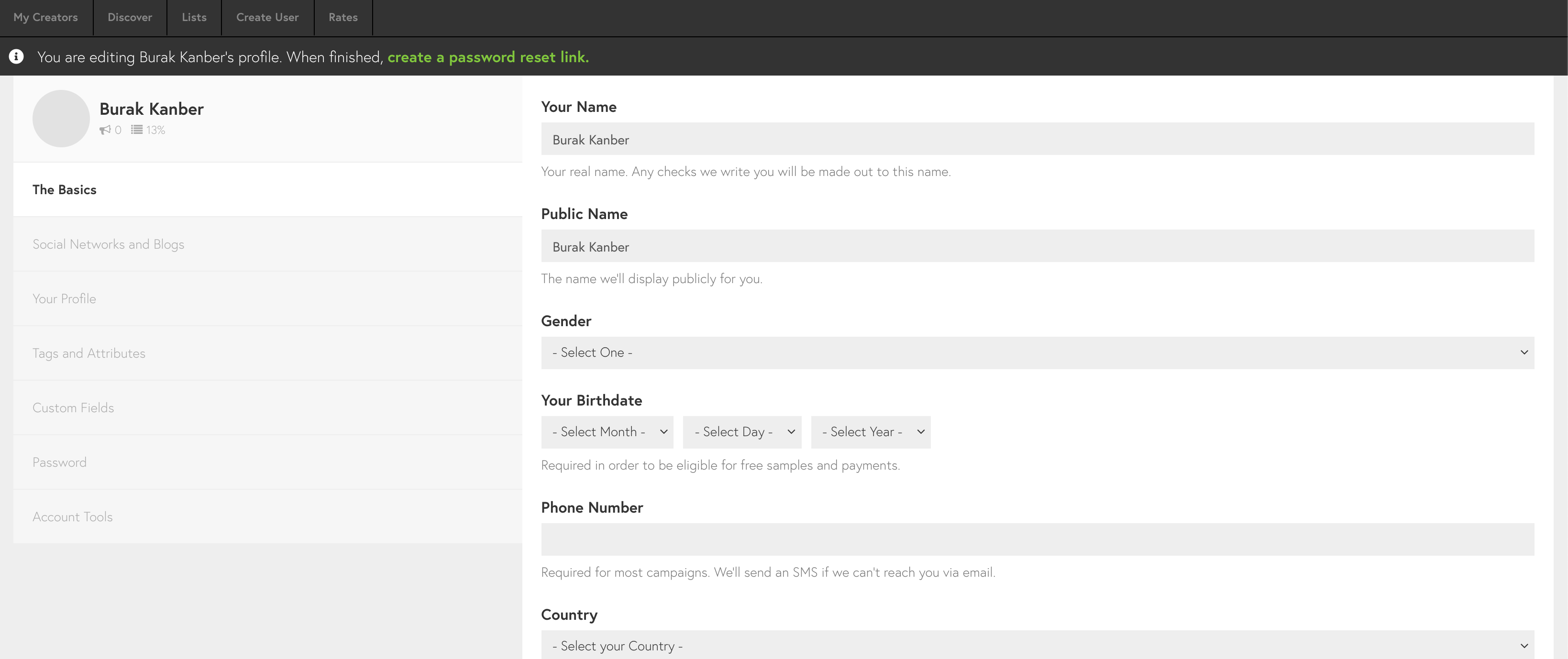
How do Social Accounts work for manually created users?
In general, Tidal Labs is able to provide complete and reliable social data on an Authenticate User, that is a talent who has logged into the creator dashboard and connected social accounts directly. Because most social networks, except for Twitter, require explicit first-party authorization to share data on an account, you will see only limited stats and profile information for social accounts that you manually added to a Shadow User.
Tidal Labs will populate blog stats (screenshots, recent content, MozRank, and other statistics). However, there will be no Google Analytics verification unless the user authorizes the app with Google Analytics directly.

0 Comments