Notifications Center
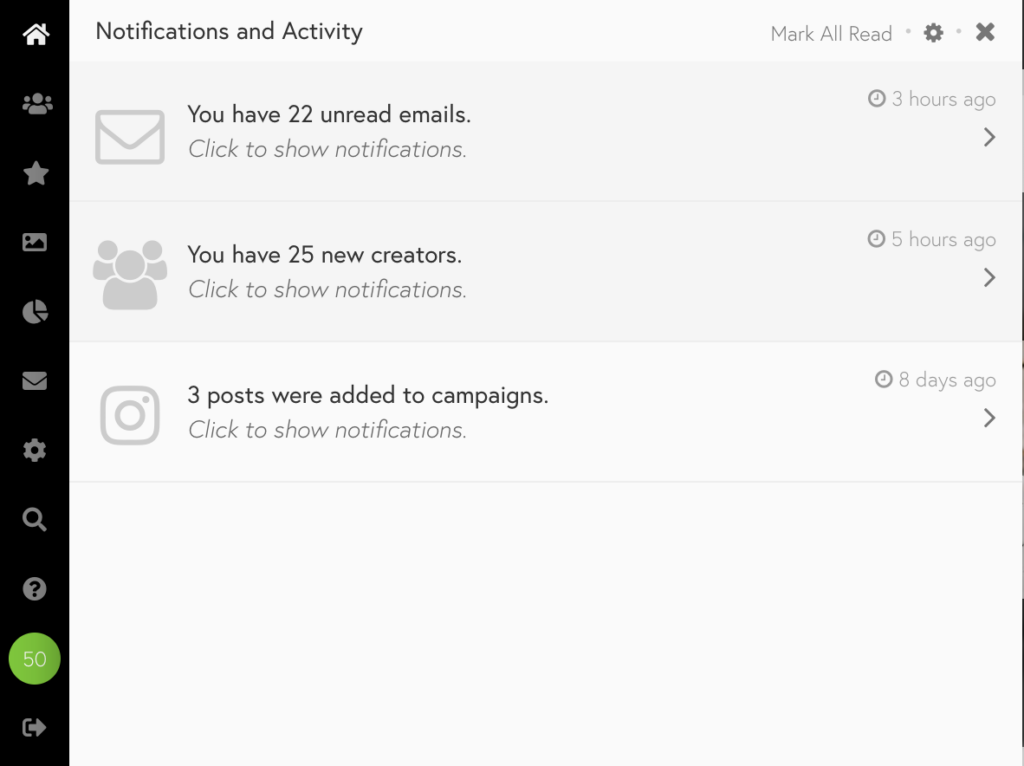
The Notifications Center shows platform updates about user sign-ups, inbound emails, campaign updates, and more. It is located at the bottom of the vertical navigation bar on the left.
Manage Notifications
You can mark notifications as “Read” by hovering your mouse over the text and clicking on the eye icon or using the “Mark All Read” button up top.
To modify which notifications appear in your Notifications Center, click on the cog icon located at the top right corner of the panel and select which notifications you’d like to receive.
How to Turn on Push Notifications to your Email Inbox
Push notifications allow you to never miss an important update or email from dashboard admins. Learn how to set them up below!
- Navigate toward the cog icon on the left-most taskbar to access the platform’s general settings.
- Go to the Notifications tab at the top taskbar and click on the Add Notification button.
- Then add the admin’s information such as their email address and how frequently you’d like to receive notifications from this sender.
