Set Up A Campaign
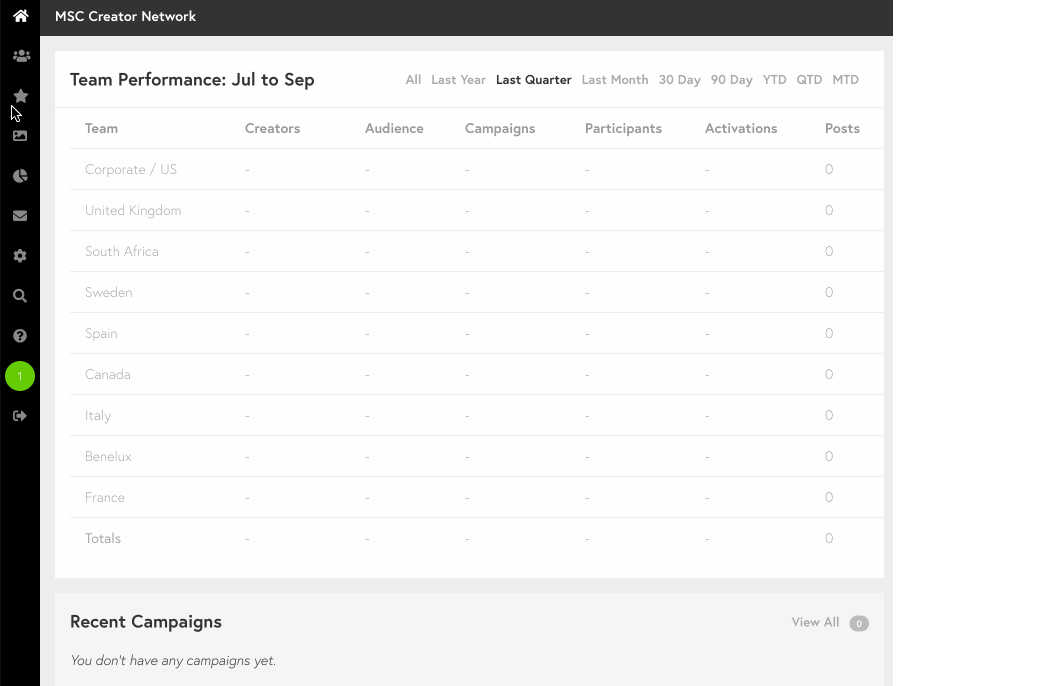
To create a campaign, go to the Campaign Manager by using the third icon on the left navigation bar and click the “Create Campaign” button.
Choose whether to create a campaign from scratch or duplicate an existing campaign with all it’s settings. Give the campaign a name, a team, and optionally you can set it as a Subcampaign.
Click to enter the campaign and click the cog icon in the upper right to access the Campaign Settings:

1. Basic Settings: Edit or update the campaign name, slug, cover images and upload a brief (usually PDF or PPT). These will display on the campaign invite and in the campaign creator hub.
For briefs greater than 10MB, we recommend that you include a Dropbox or other shareable link.
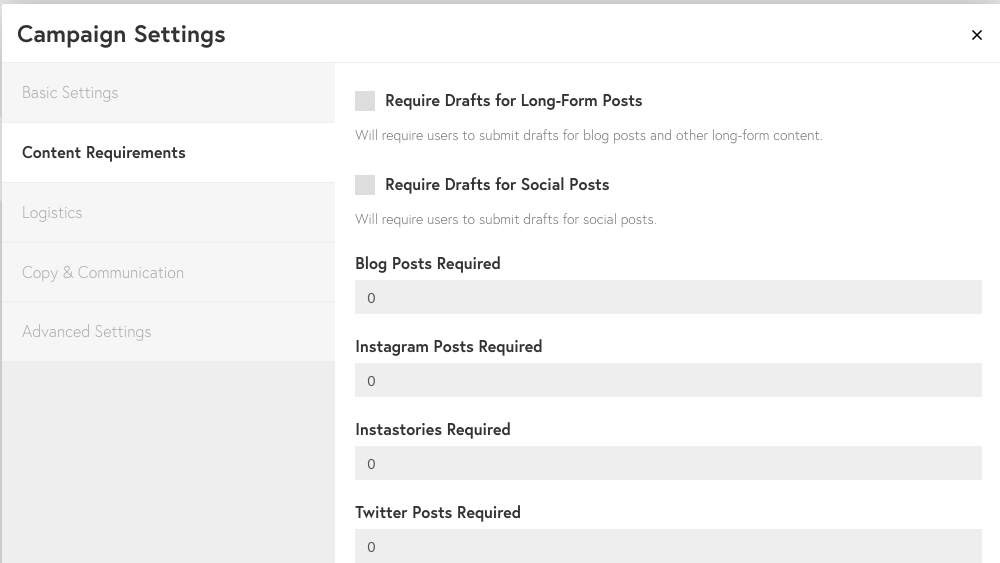
2. Content Requirements: Input the number of posts for each social channel and other assets required.
If you want to request draft submission for approval before posting, check the boxes that read “Require Drafts“.
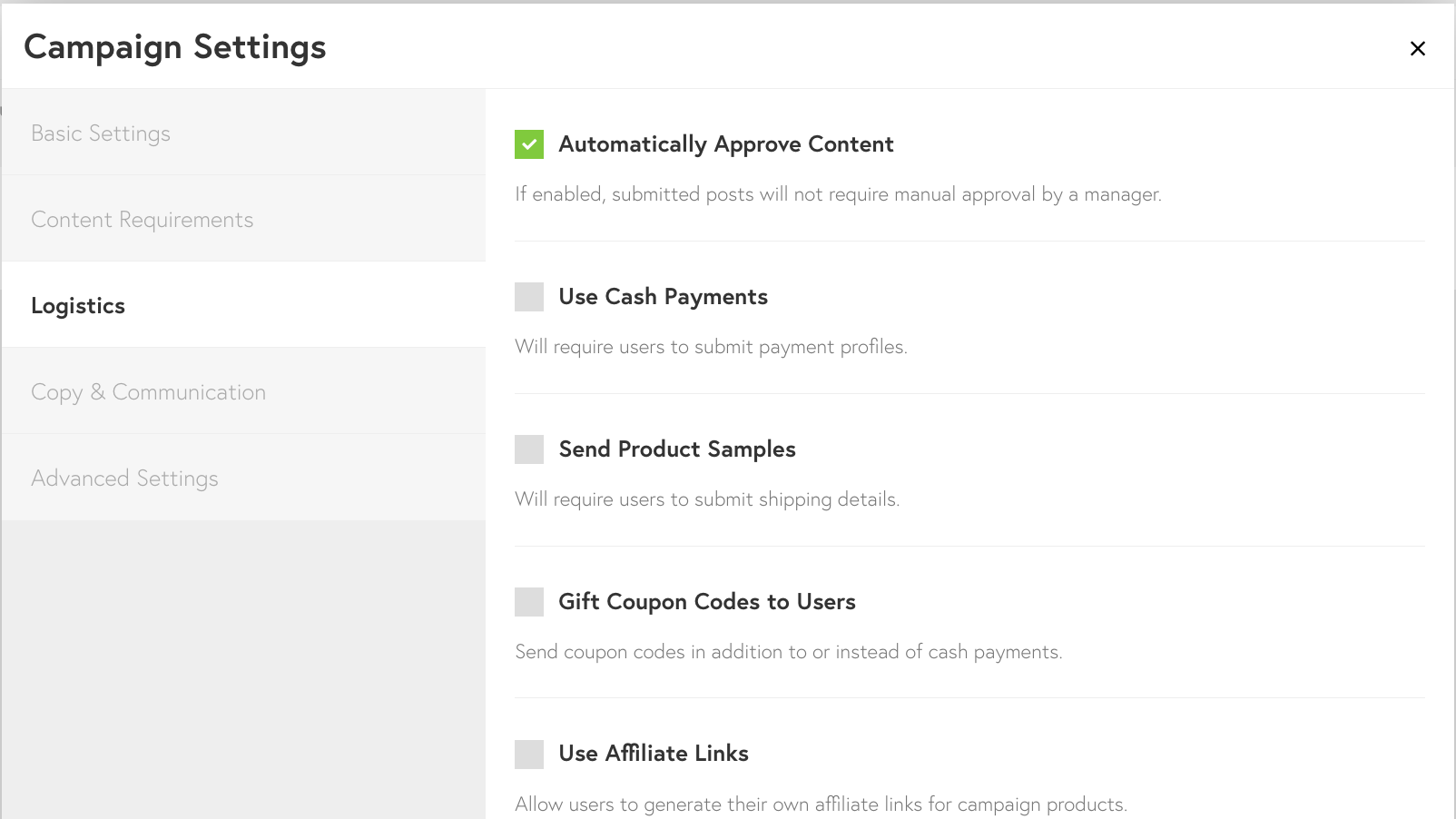
3. Logistics: Customize the workflow and deadlines for your campaign based on your specific needs; payment tracking, sampling of products or gift card codes, issuance of affiliate links or other “expendables” and optional questions to be completed by campaign participants.
You can read more about the various logistics options here.
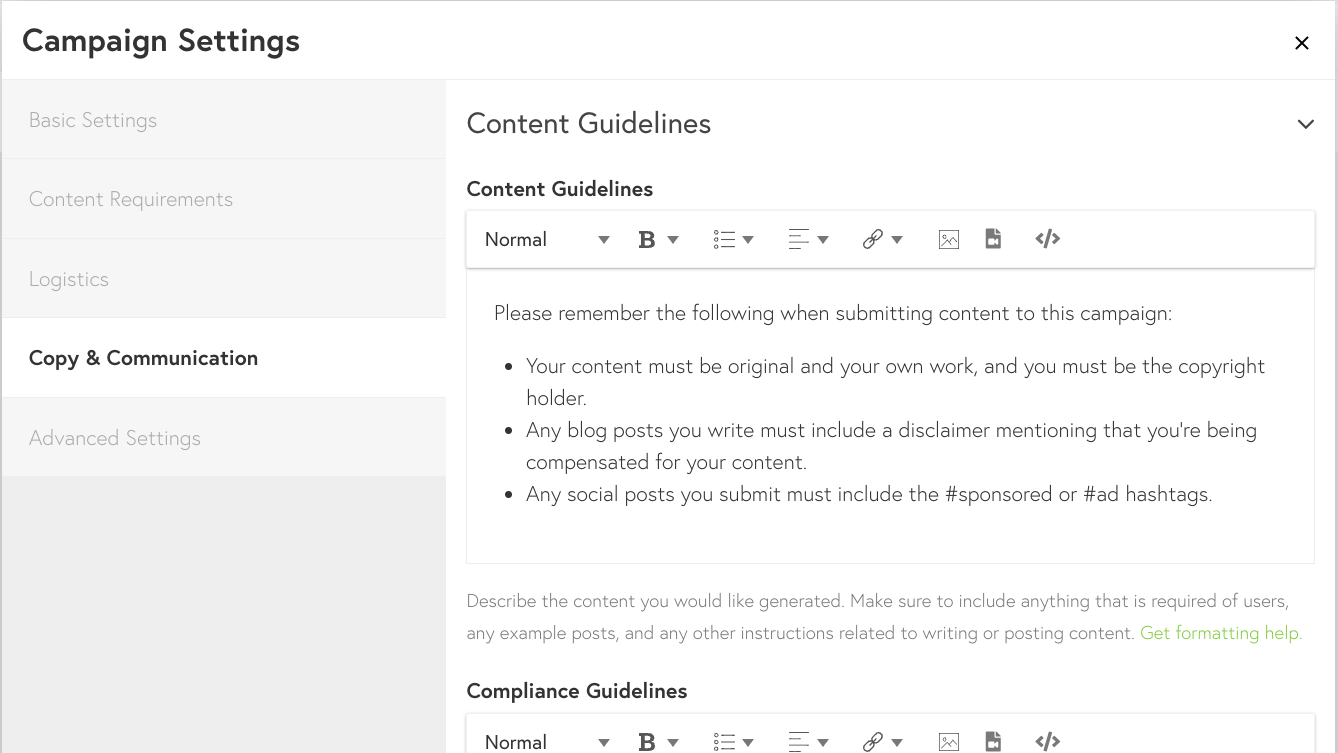
4. Copy and Communication: Copy and paste any content guidelines and compliance guidelines in the respective fields. These texts will show up in the Creator Dashboard when your creators review the brief.
Write an invitation email and add any attachments that is smaller than 10MB. It will be sent in the invite email and shown as a download button in the creator campaign pane. For files greater than 10MB, we recommend that you include a Dropbox or other shareable link.
You can read more about automated campaign emails here.
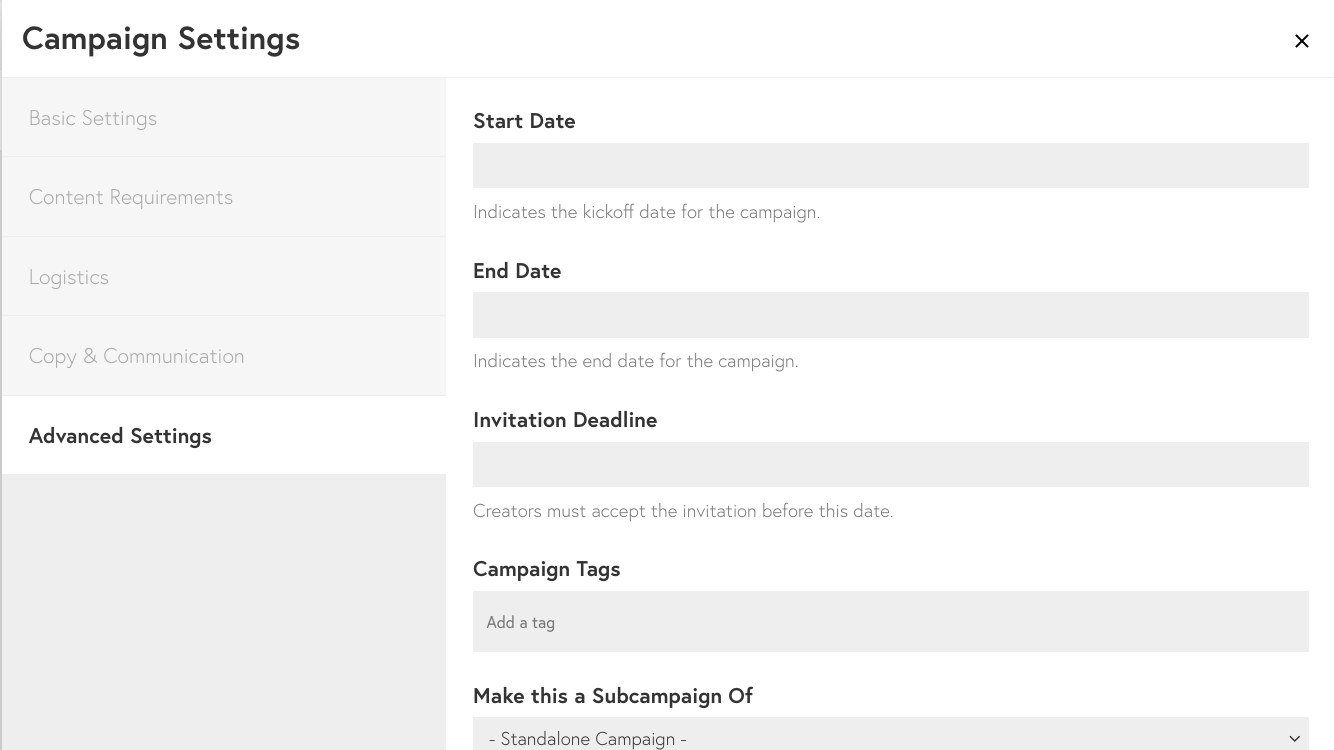
5. Advanced Settings: Give your campaign a start and end date, and input any unique hashtags to monitor, if applicable. You can also choose to use a custom contract, have a campaign run “unattended,” automatically add Creators from one campaign to the next, and share content drafts or campaign reports for review.
You can read more about these Advanced Settings Here.
Now, that you have created your first campaign here’s what’s next:
