Sub-Campaign
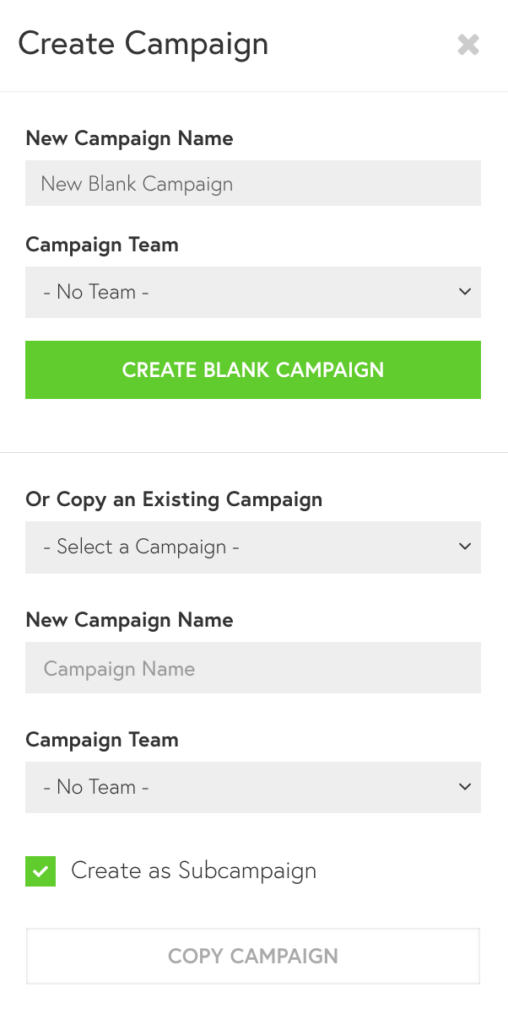
In the Campaign Manager, you can create a blank campaign or a copy of an existing campaign by using the Create Campaign button. In the pop-up form, you can choose to assign the campaign to a team or make it a sub-campaign as a bigger program.
Sub-Campaigns
Sub-campaigns is a team collaboration and campaign management feature that allows you to copy a campaign and nest it under the main campaign. The content analytics of a sub-campaign will fold into the report of the main campaign.
Creating a sub-campaign is easy. Use the Create Campaign button in your Campaign Manager to create a copy of an existing campaign and check the box at the bottom that reads “Create as Subcampaign”. You can make any edits to the campaign settings in your sub-campaign.
How to Locate Sub-campaigns
All sub-campaigns are hidden under their respective main campaigns. To reveal your sub-campaigns in the Campaign Manager, click on the double-arrow icon “>>” under the main campaign. You can also use the filter tool (magnifying glass icon) to collapse or show all sub-campaigns.
Note: Like all other campaigns, sub-campaigns populate data analytics daily. If the main campaign report updates before the sub-campaigns reports, the main campaign will pull data from the sub-campaigns from the previous day. So please allow an extra day for the reports to be ready.
