Add or Invite Creators to a Campaign
Once you have set up a campaign, you’re ready to add creators and kick it off.
To add creators to a campaign, you can use the person icon on the upper right corner inside a campaign. The popup panel allows you to search and select creators via names, email addresses, lists, and teams.
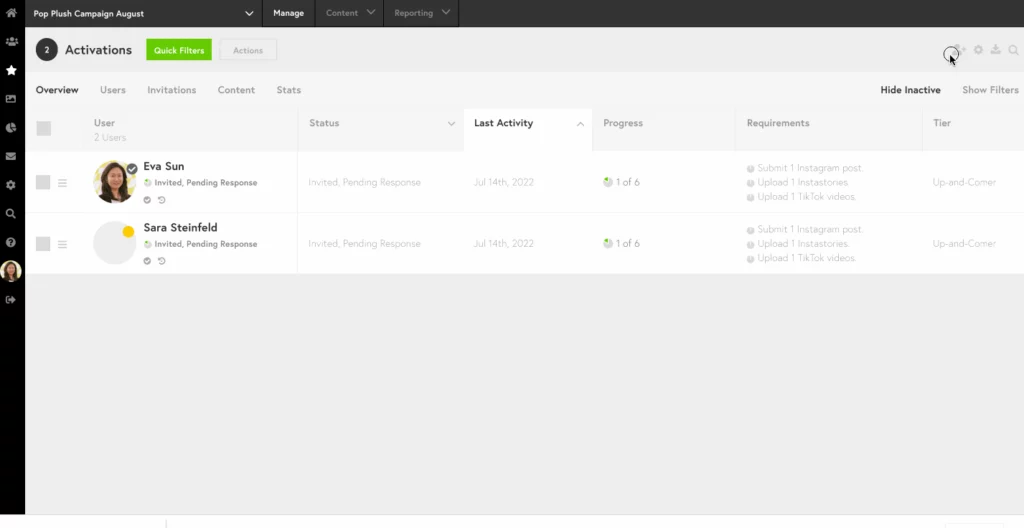
After you select the creators to import by checking the box next to their profile picture, click the “Activate Users” button and choose whether you want to invite them after adding. If you check this box, the platform will automatically send the creators the invitation email you drafted when setting up the campaign. You can also leave the box unchecked and invite the creators at a later time. This can be done by selecting the users you wish to invite in the campaign dashboard and using the “Actions” button to select “Invite Selected”.
The difference between adding and inviting creators is whether or not you want your creators to receive an email invitation. In most cases, you might invite your creators so they can follow through with the campaign workflow and complete their participation. However, when you work with celebrities or creators who don’t want to engage with the Tidal Labs platform, adding without inviting can help you manage these accounts using manual functions. Learn more about reporting content analytics for managed creators.
How to Invite Yourself into a Campaign
Follow the steps below to invite yourself into a campaign:
- Click on the person icon on the right side of your page. This will allow you to activate users into a campaign.
- Use the Search Influencers Panel to filter by Lists, specifically “Admins & Managers.”
- In the search results, select the checkbox next to your profile and click on the Activate User button at the top of the page.
