How to Create and Submit Drafts?
Brands may ask you to provide drafts of content before permitting you to post on your social media. If drafts are part of your campaign requirements, you will need to create drafts of your work and submit them in your creator dashboard for approval.
1) Create the drafts
In the Submit Drafts tab of your campaign to-dos, create a draft and include all text, image, and video content that you want the brand to review. When you save your draft, the brand manager will receive your submission on their end and start reviewing them at their earliest convenience.
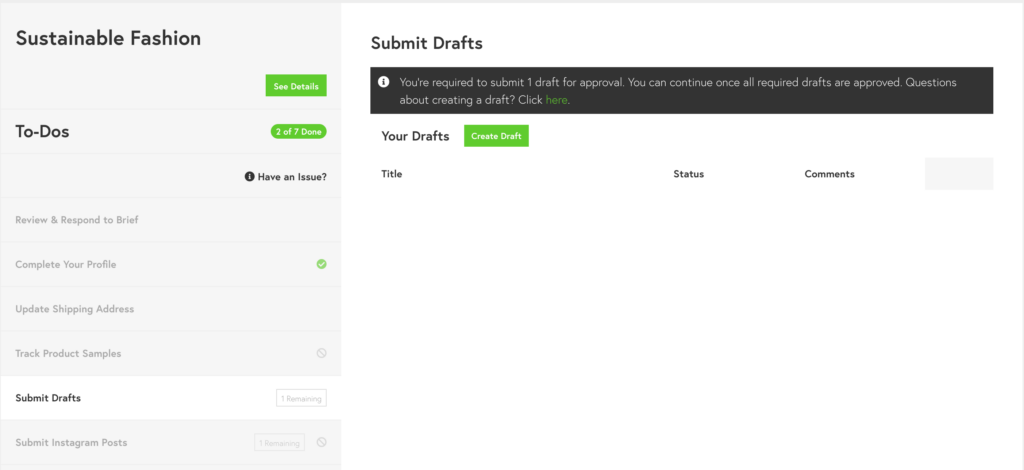
2) Receive & Review feedback
You can communicate and collaborate with the brand manager about your content creation in your dashboard. When a brand manager leaves you a comment on your drafts, you will be notified via email. You can review and respond to the comments in the Edit Draft pane.
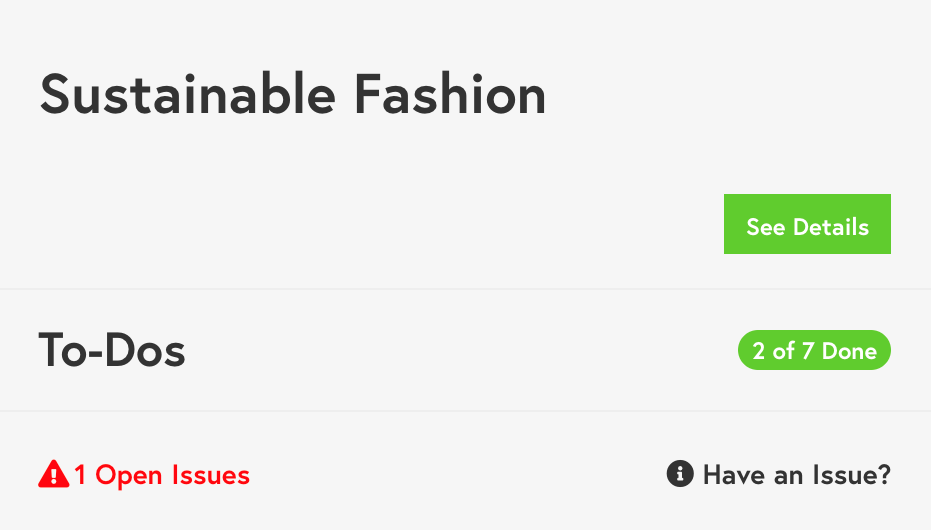
3) Raise an Issue
You may raise an issue using the Have an Issue? button during your creative process if you seek immediate attention and assistance from your brand manager. You may also review and respond to any open issues in your dashboard at any time.
4) Receive Content Approval
When your content is approved by your brand manager, you will receive an email notification letting you know so. You may proceed to post your content within the agreed timeframe to complete your campaign activation.
