Import Creators from Excel
When you are compiling a list of creators in the Tidal Labs platform, you may import creators directly from your Excel files.
- To import a creator, you must first create a list. (Learn how through our help article, “Create Lists.”
- Select the hamburger menu icon from the upper right side and select Import from Excel.
- Select Choose File, then the Excel spreadsheet with the list of creators to import.
- Map the Data Field (the Tidal Labs field) with the appropriate Spreadsheet Column (the column of your imported spreadsheet). In the example below, the Data Field Name is mapped onto the spreadsheet column Creator Name.
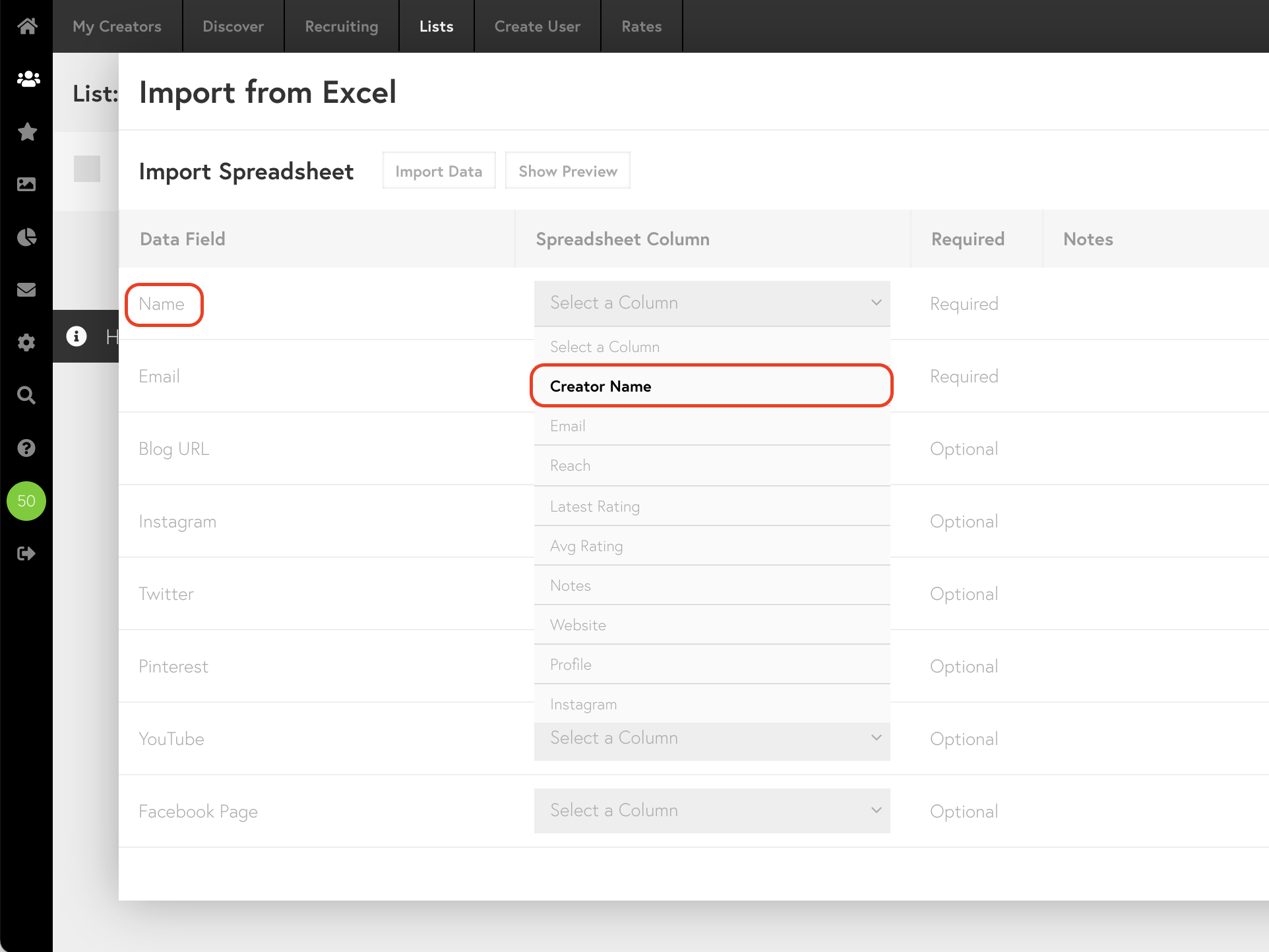
For example, if your spreadsheet has a column titled “User Name” and another named “Contact Email”, you would select “User Name” for the “Name” field, and “Contact Email” for the “Email” field.
Note: You can import other columns if you’d like, however, names and email addresses are required!
5. Make sure to look over your progress before importing. You can do this by clicking the “Show Preview” button to make sure the columns have been mapped correctly.
6. Finally, click on the Import Data button. This process may take anywhere from a few minutes to an hour for imported users to appear in your list, so make sure not to close the page!
There are many other ways to add creators to a list. You might find this summary guide helpful.
