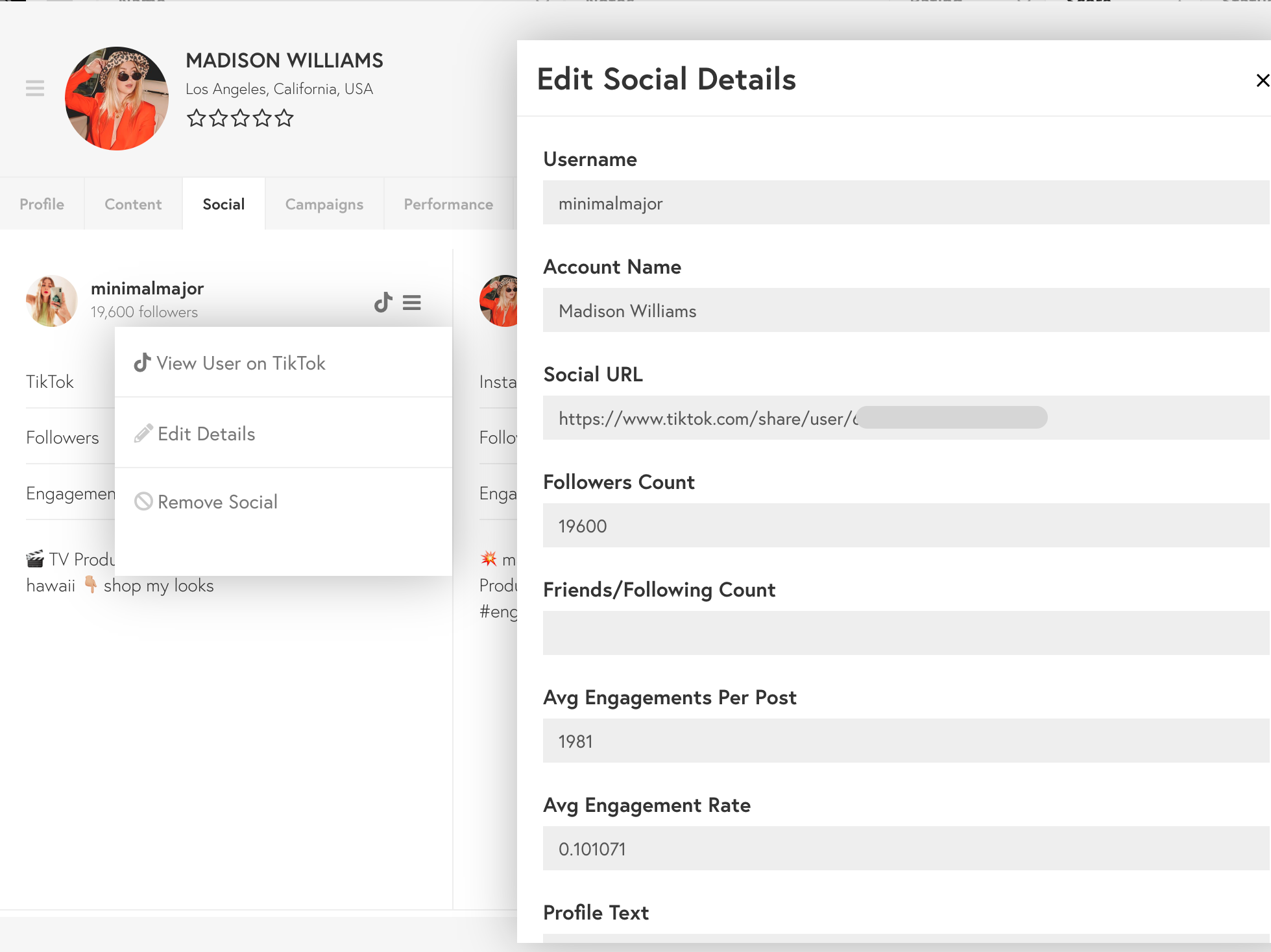Add Social Accounts to a Creator’s Profile
You can add social media accounts to a creator’s profile by adding their social handle in the Creator Profile Card. It takes the platform 24 hours to scan, analyze, and add content and engagement data to a profile – and any accompanying public list.
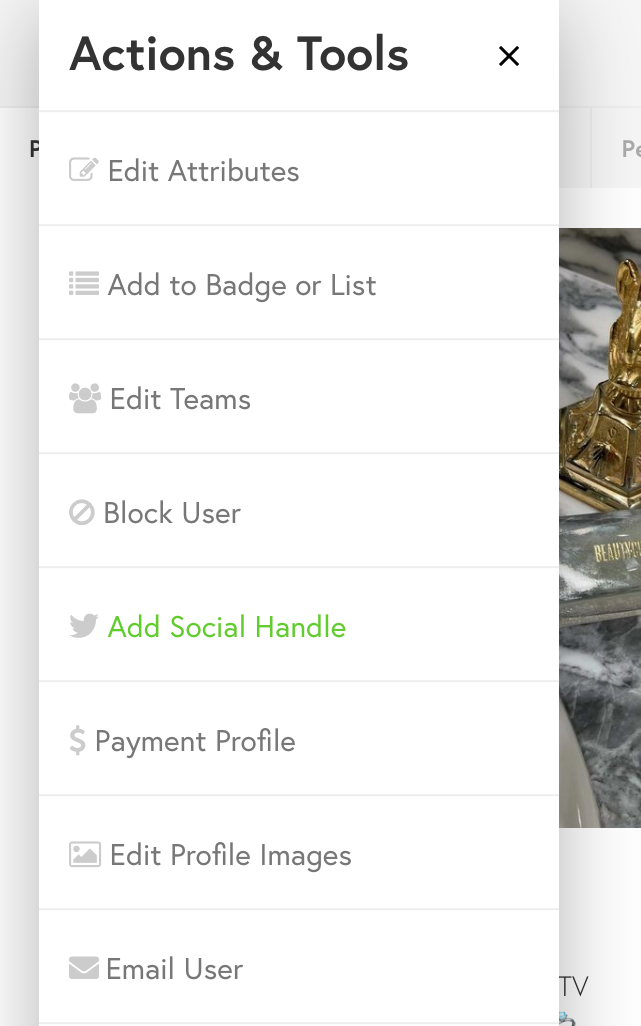
How to Edit a Creator’s Profile
- Click on the creator’s picture to open the Creator Profile Card.
- Click on the Function Menu (3 lines) next to their profile picture and select Edit Attributes. You will then be redirected to the creator’s profile with access to editing it.
Note: Only Site Admins have the ability to customize the data shown on the influencer detail page.
Add a New Social Media Account
- Navigate toward the Function Menu (3 lines left of the profile picture) and Select Add Social Handle
- Choose the social network and paste the social account URL into the field. (the correct URL format looks something like this: https://www.tiktok.com/@ultsnakr? & click the Save button
Overcoming Limitations on Social Data
Imported or manually created users may not have complete social data on reach, engagement, audience, or interests in their profiles. This happens with shadow users on the Tidal Labs platform, as we can’t process their social networks. Some platforms like Youtube or smaller reach influencers may not have data available. In order to present social data you can either:
- Have creators signup & connect their social accounts as detailed here: Authenticate Users.
- Manually input social following/engagement estimates using the data fields under the Social tab in a creator’s User Profile Card.
- Navigate to the Social tab in the creator’s User Profile Card, Click on the hamburger icon (3 lines) for their specific social network account and choose Edit Details
- From Edit Details, you can add information about their follower count, engagements, and profile details. Click the Save button when done