Public Lists
Public lists are easy to share and export, so you can pitch talent to clients and other stakeholders.
Change List Setting to Public
To change the list settings, first, open the list that you want to work on. Go to the function menu and choose Edit List Settings. In the Sharing Settings tab, check the box that reads “share list publicly” and select the One-Sheet Layout as your public list layout.
After you save the changes, you will see a Public Link section. You can share the URL with your clients or export the list as a PDF file by using the download button in the upper right corner after you open the URL.
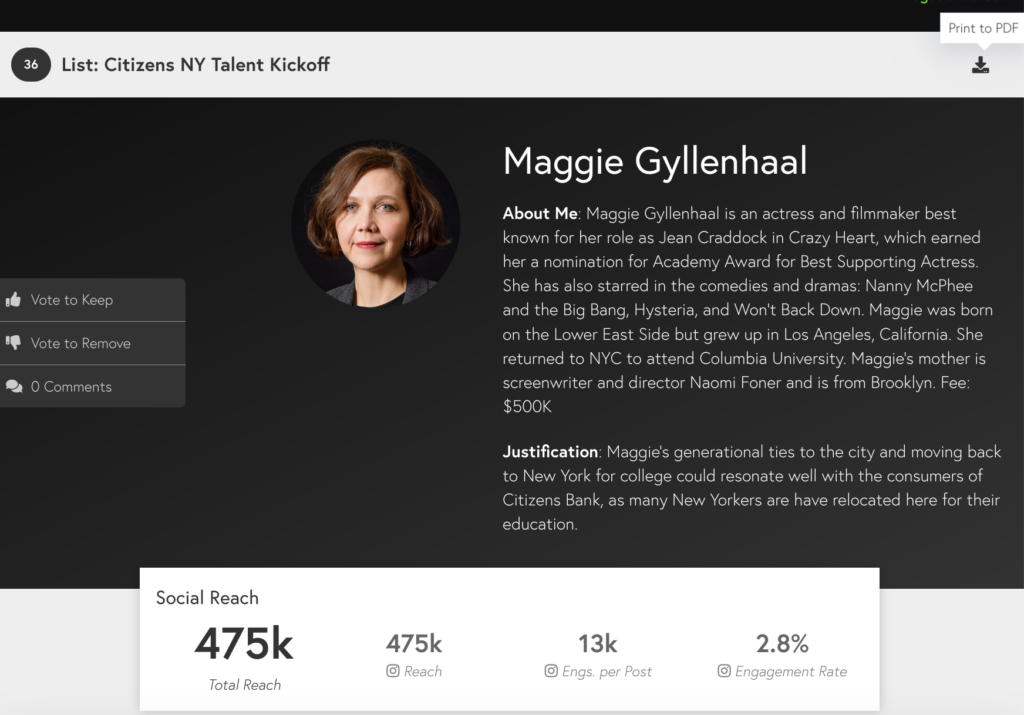
List Customization
You can customize a range of details to your public list, from adding a brand logo and color palette to what type of audience data to show.
On the One-Sheet Settings tab, you can customize the following sections and apply them to the entire list:
- Show Portfolio Images
- Show Top Posts: clickable to the original content
- Show Audience Data: allow you to show Audience Gender, Audience Age, Audience Credibility, Audience Countries, Audience Cities, Audience States, Audience Interests, Audience Brands, Audience Ethnicity, and Audience Language
- Change the Background Gradient Colors
- Gradient Text Color Overlay
- Highlight Specific Locations: allow the Audience Location data to be sorted based on your input
Customize Individual Creator Presentation
You can also customize and update individual users’ details on your public list, such as the About Me section, editorial justification, portfolio images, social media stats to display, and more. This can be done by returning to the list overview and opening custom settings (the cog icon) for each creator.
These changes will be applied to only this list. If you wish to copy the individual creator customizations to one or more lists, you need to use the Actions button and choose Copy Selected to Other List. We have an article that shows you how to do that.
Related Articles:
